Table of Contents
Main > Settings > Tax Rates
< All Topics
- To add a new tax go to Settings -> Tax Rates -> Add
- Add a descriptive name (eg: “VAT@5%”) and specify the “Tax Rate%”
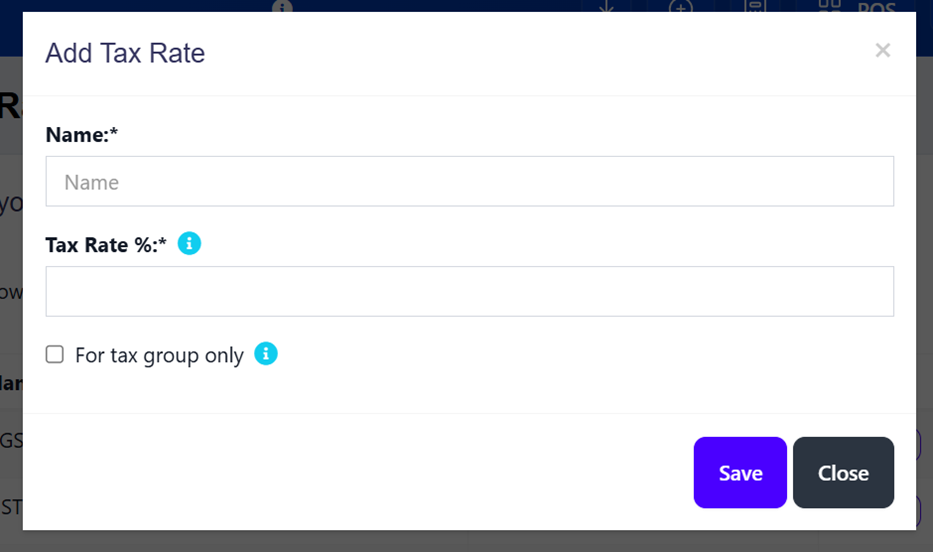
Tax Groups: #
- Sometime you will need to apply multiple taxes to an invoice or purchase. So you should create tax groups by combining multiple taxes.
- To add a Tax Group – Click on Add Button, Give a meaningful name, select the tax you want to use in this tax group.
- The tax rate of tax group will be the sum of tax rates of Sub-taxes added.
- If sub-tax is edited the corresponding tax group’s tax rate will also get updated accordingly.
- You cannot delete a Tax if it is used in a Tax Group.
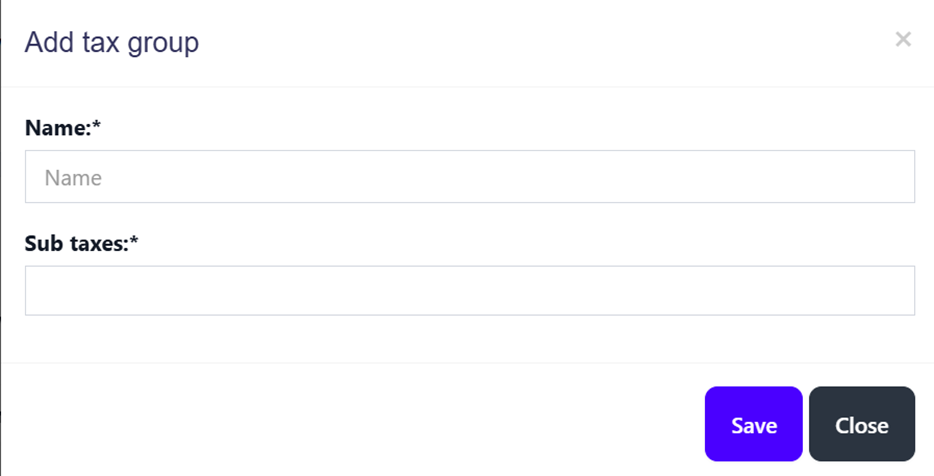
Disable Tax: #
- Don’t add Tax Rates in settings
- Go to Settings – Business Settings.
- Uncheck “Enable inline tax in purchase and sell“
- Uncheck “Enable Price & Tax info“
- Select “Default Sale Tax” as None
NOTE: If you disable the inline tax in the purchase and sell, the Price Inc tax column will not be shown in the POS screen.





