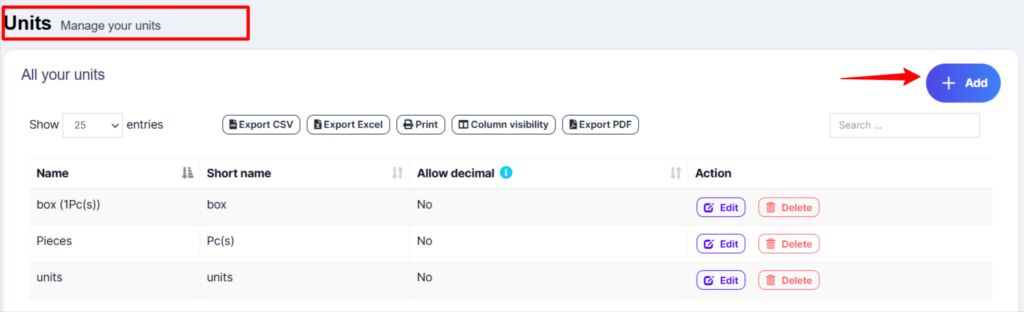Main > Products > Product Units
< All topics
Allowing decimal allows you to purchase/Sell the product in decimal and vice-versa.
Different Products have different units. CybroERP allows you to add different units for products.
Adding Units #
- Go to Products -> Units
- Give the unit name, a short name, and choose if want the unit to allow decimals.
Example:
Name: Meter
Shortname: Mtr.
Allow Decimal: Yes.
Multiple Units: #
This can be useful if you purchase products in a different unit and sell them in a different unit.
For example Purchase in dozens and sell in pieces.
Or purchase in boxes and sell in pieces.
Steps:
- Add the lower unit from the Add Unit Screen. For example pieces.
- Add the higher unit as per the screenshot:
- Check “Add as multiple of another unit”
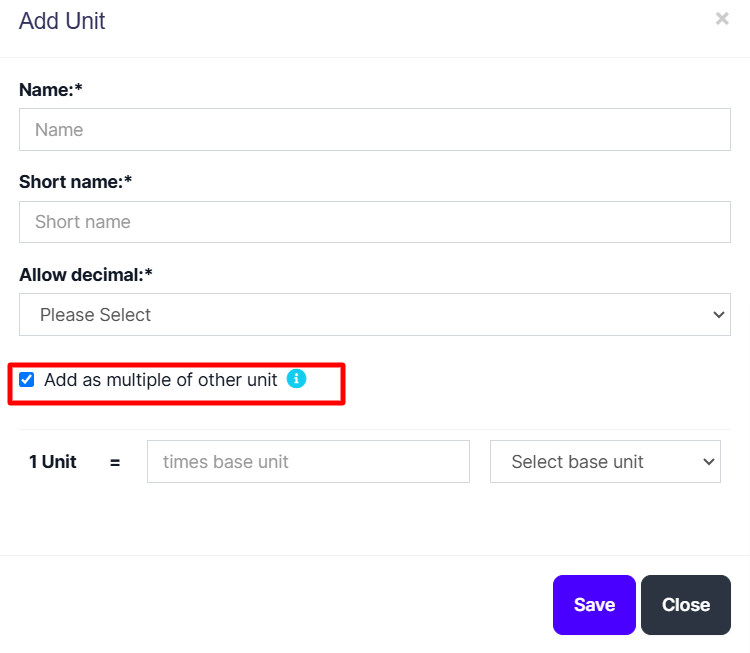
- Provide the conversion Details.
NOTE: You will not see the main Units (Dozen in this example) in the Add-Product Unit dropdown, select piece as the unit of product. All purchases/sales get saved in the lower unit (pieces in the above example). So after adding purchases/sales if you edit the conversion details, it will affect the purchases/sales quantity accordingly.
Selecting relevant Sub Units for a products #
For some products, not all sub-units will be required. Suppose for example you sell Oranges only in Dozens or only in pieces then it will be useful.
Enable it from Business settings ->Products -> Enable relevant sub-units
Now when adding products select the Unit for the products and it will give the option to select multiple applicable sub-units. Selecting the sub-units will allow you to do purchases or sales on these selected sub-units.