Main > Settings > Business Settings
< All Topics
Business Settings allows you to set some of the common business-related information.
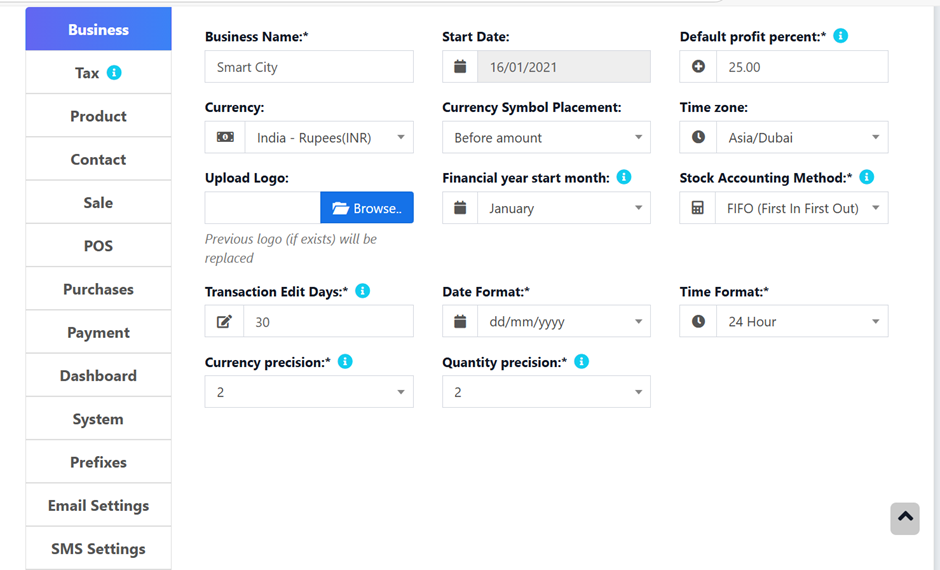
Here you can change:
- Business name
- Start Date
- Set Default Profit margin
- Currency
- Time zone
- Logo
- Financial year: For some countries, the financial year starts in January and for some, it starts in April. Here you can set the appropriate option for your country.
- Tax information
- Product SKU prefix: Enable this feature to generate a prefix for Product SKU. Once enabled, while adding a new product the SKU field with add this prefix along with the input given or if left empty will autogenerate a value along with this prefix.
- Default Sales discount
- Default Sales tax
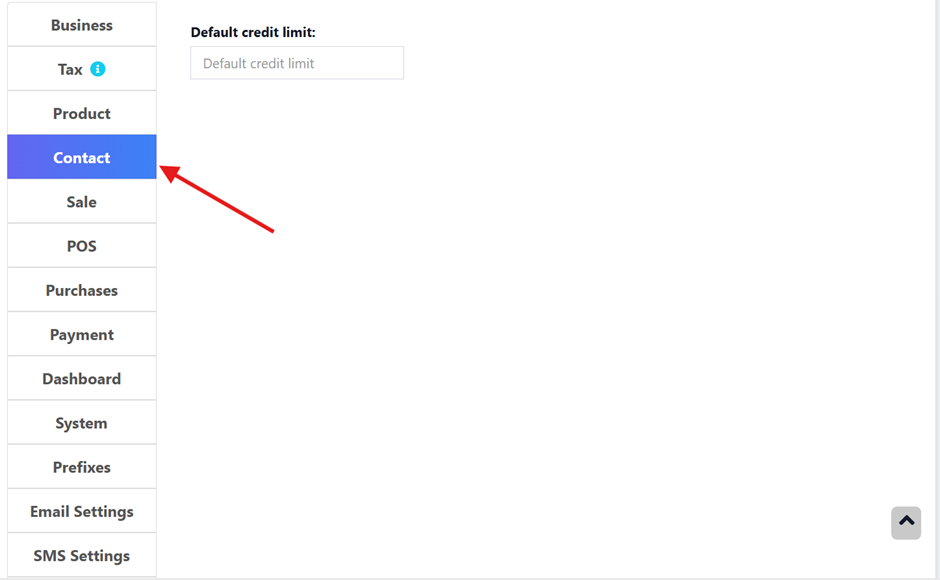
Business Settings > Contact > Default credit limit: The credit limit provided here will be used as the default value when creating a customer or supplier
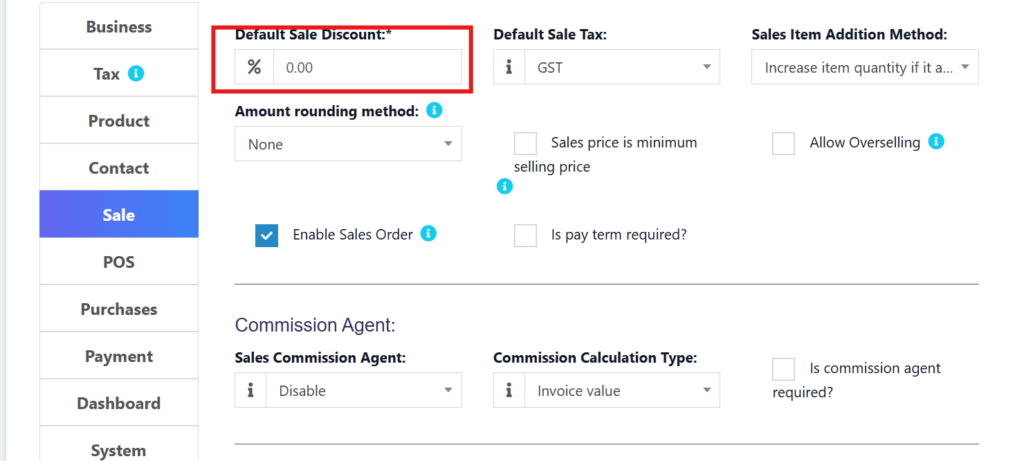
Business Setting > Sale > Default Sale Discount: The default discount will be used for all sales in the POS & Add sales screen.
Here you can add:
- Default Sale Discount
- Default Sale Tax
- Sales Item Addition Method
- Commission Agent
- Payment Link
Sales #
Sales Item Addition Method: #
- It has 2 options: “Add item in new row” & “Increase item quantity if it already exists”
- This option is related to POS & Sales screen when a new product is added.
- Add item in new row: It will always add a product in new row
- Increase item quantity if it already exists: If the product already exists in the cart, it will increase its quantity else it will add it in a new row.
Amount rounding method: #
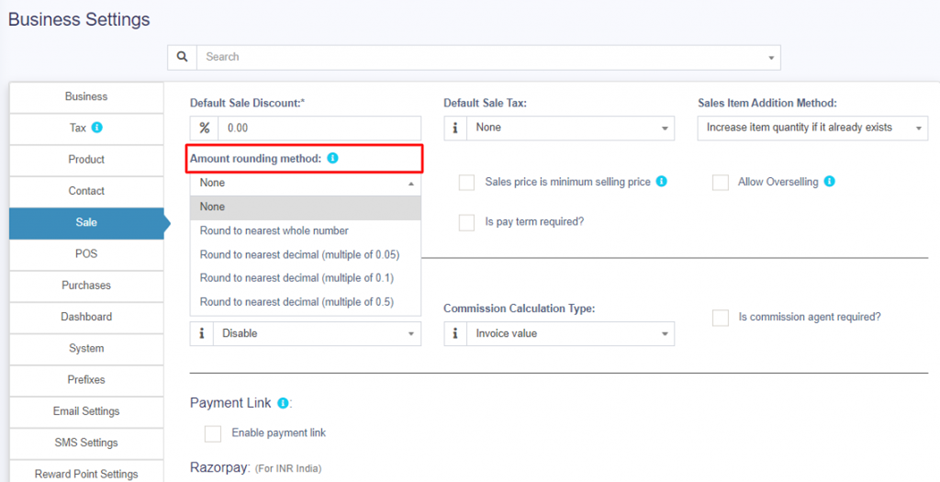
Sales price is minimum selling price: #
If this option is enabled then the product cannot be sold at a price lower than the selling price set for the product.
It can be sold at a higher price but not at a lower price.
Enable inline Tax: #
To display the price inc. tax on the POS screen, kindly enable the check box in the Business Settings->Tax.
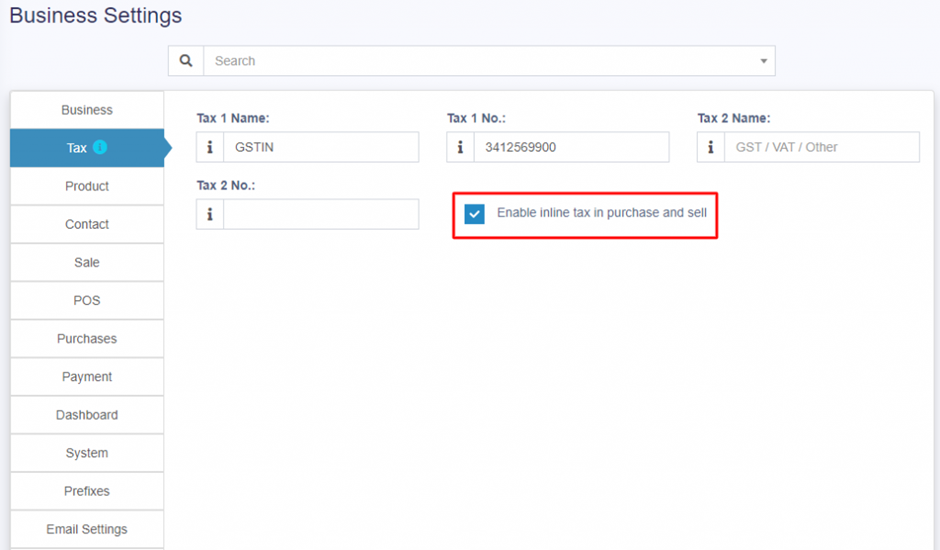
Enable Sales Order: #
This will enable the Sales Order feature.
What is a Sales Order?
- A Sales Order is a document given by the supplier to the buyer against a Purchase Order by the buyer.
- A sales order contains the buyer invoicing details, delivery details, products, quantities, pricing, tax, discounts, payment terms, payment details, shipping charges if any, and other notes.
- Once the buyer agrees to the sales order, the goods are shipped by the supplier.
- Sale order has multiple statuses: Ordered, Partial, Completed
Enabling Sales Order: #
To enable a Sales Order, follow the below steps:
- Go to Settings -> Business Settings
- Sales tab -> Enable Sales Order
- Save it.
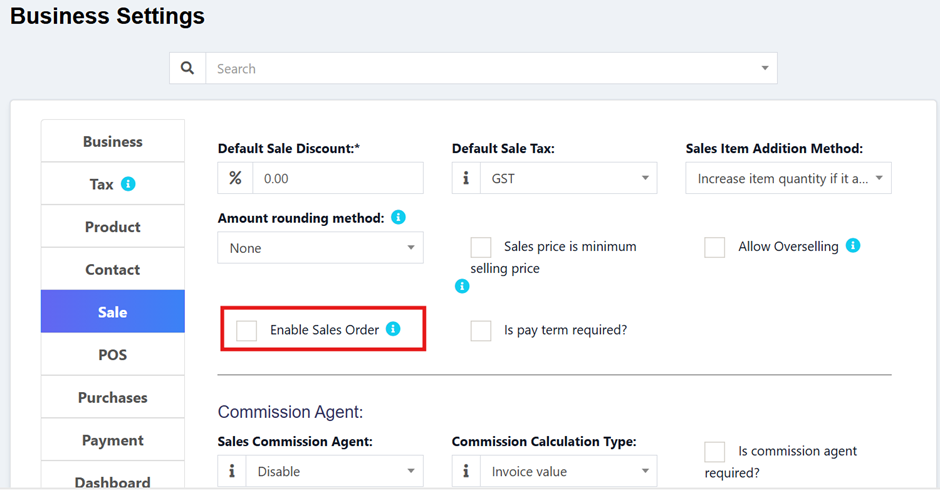
Default Sale Discount: #
The default sale discount can be added to products in Business Settings -> Sale
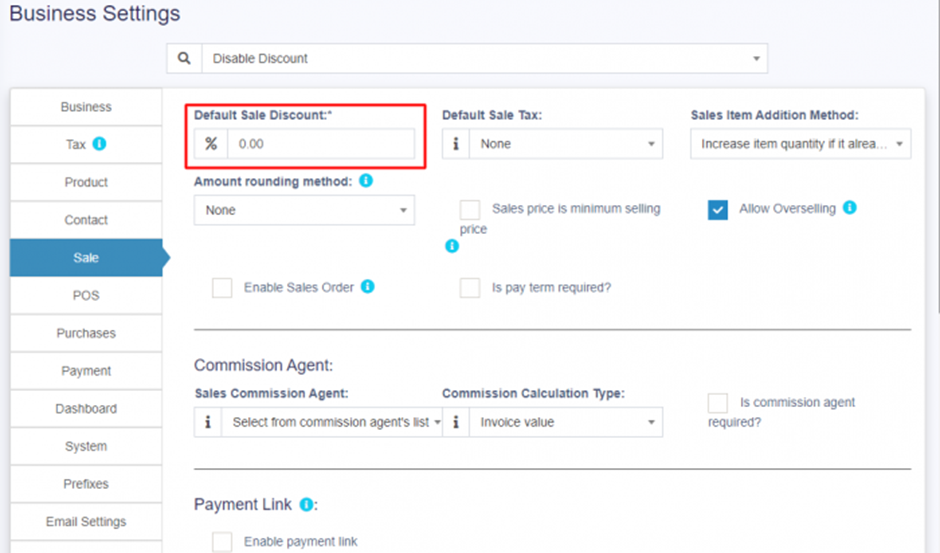
Limit for Transaction Edit: #
How to edit transactions for more than 30 days?
In order to increase the limit for editing the transaction, set the number of days in the business settings.
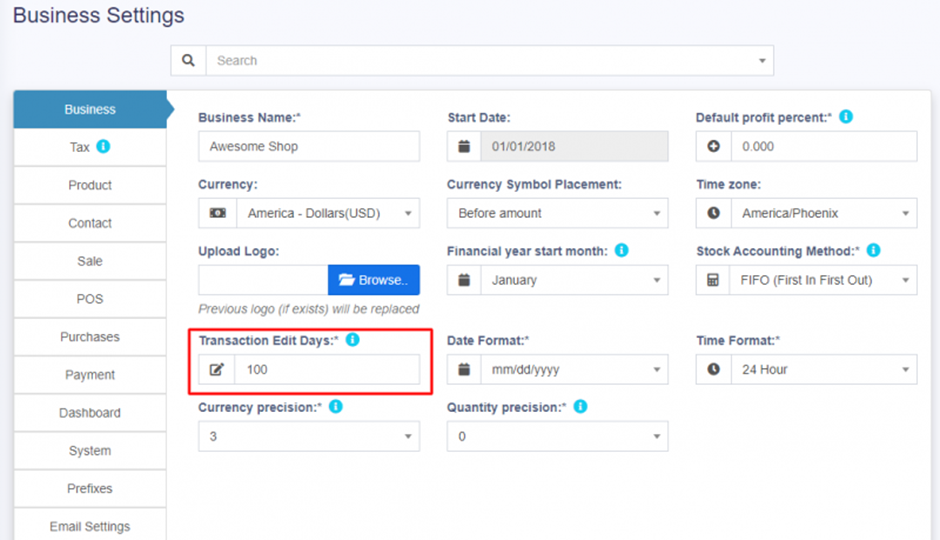
Datatable Entry Selection: #
The default number of entries in the data tables can be selected in Business Settings -> System.
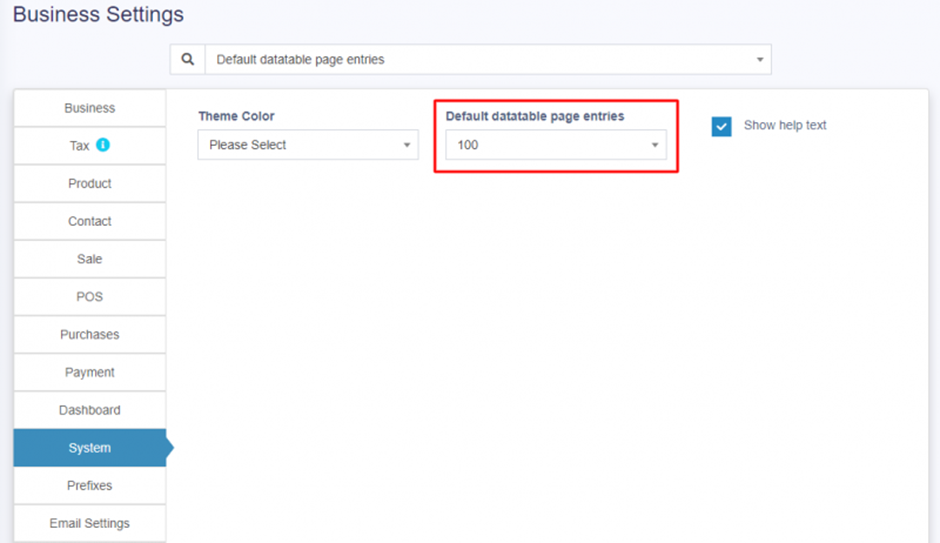
Allow Overselling of Products: #
In some cases, the products need to be sold even when they are out of stock. In such cases, you can enable the “Allow Overselling” Option from the Business Settings > Sale.
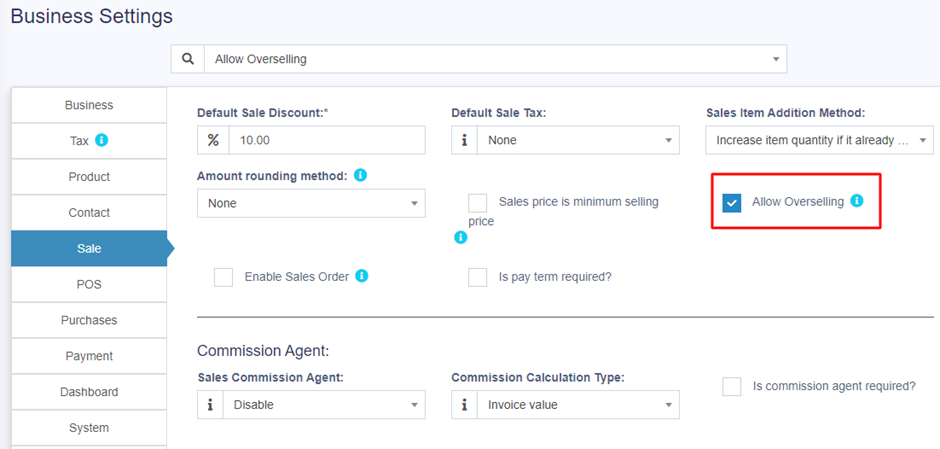
This will allow you to add sales for non-stock products.
NOTE: If the sale is added for products that are out-of-stock using the Allow Overselling Option, then the profit will be calculated as negative for those products.





