Main > Products > Adding and Managing Products
< All Topics
Adding and Managing Products
The Products Module in the ERP system allows businesses to manage their inventory efficiently by adding, categorizing, and monitoring products. Below is a detailed guide to adding and managing products in the system.
Step 1: Navigate to the Products Module
Log in to your ERP system.
Go to the Products section on the dashboard.
Select List Products to view existing products or Add Product to create a new one.
Step 2: Adding a New Product
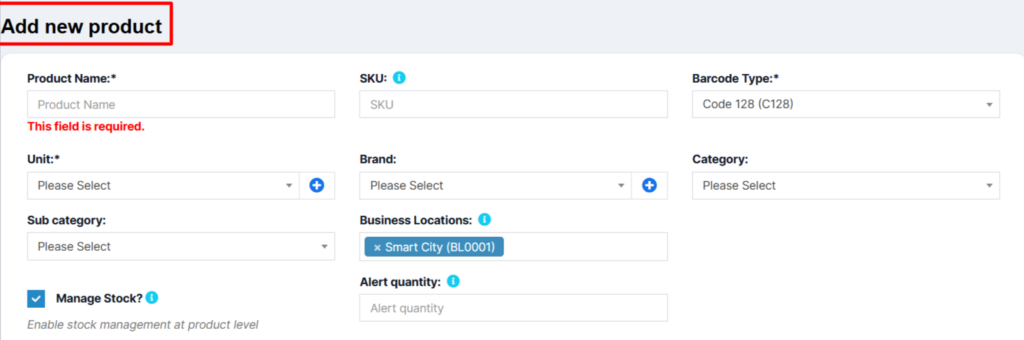
Mandatory Fields
Product Name
Enter the name of the product. This field is required.
SKU (Stock Keeping Unit)
Provide a unique identifier for the product.
If left blank, the system can auto-generate an SKU.
Barcode Type
Select the barcode type to use (e.g., Code 128, Code 39, EAN-13).
Unit
Define the unit of measurement (e.g., pieces, kilograms, liters).
Optional Fields
Brand
Select the brand associated with the product.
Category
Assign the product to a category (e.g., Electronics, Apparel).
Subcategory
Further, refine the categorization by selecting a subcategory.
Business Locations
Specify the locations where this product is available (e.g., Smart City – BL0001).
Step 3: Manage Stock Settings
Enable Stock Management
Toggle the option to manage stock at the product level.
If enabled, the system will track stock levels and provide alerts.
Alert Quantity
Set a threshold quantity to trigger low-stock alerts.
Step 4: Additional Details
Product Description
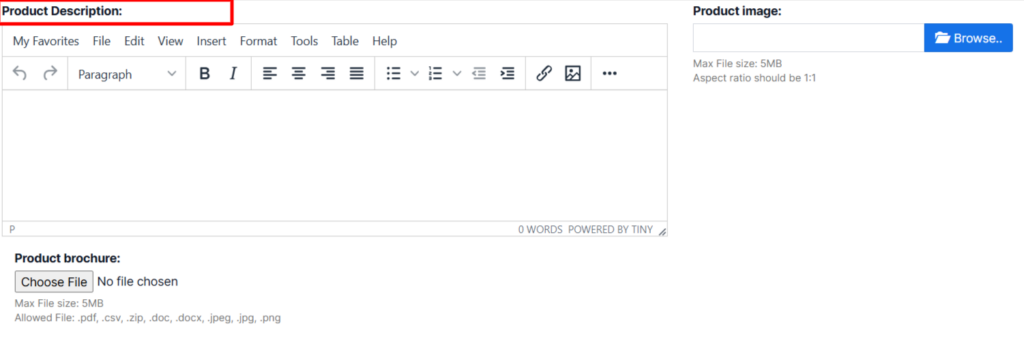
Provide a detailed description of the product for reference.
Product Image
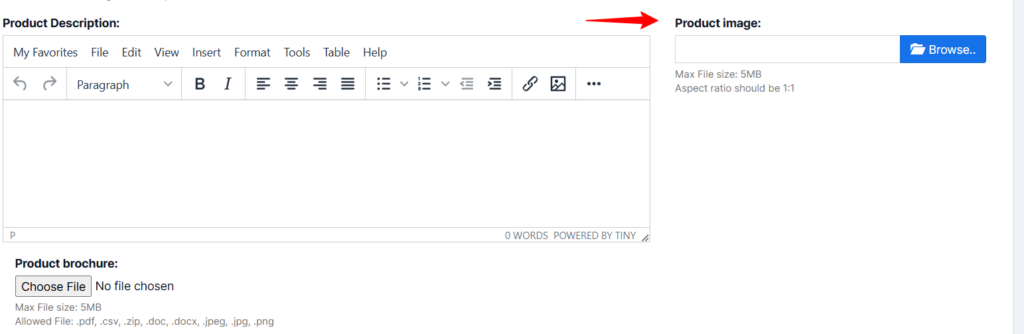
Upload an image of the product to enhance visual identification.
Step 5: Save the Product
Review all the entered details to ensure accuracy.
Click the Save button to add the product to the inventory.
Managing Products
View Products
Navigate to List Products to view and manage existing products.
Use filters to search for specific products by name, SKU, or category.
Edit or Delete Products
Please select a product from the list to update its details or remove it from the system.
Stock Management
Monitor stock levels and adjust quantities as needed in the product details.





