Main > Contact > Customer Groups
< All Topics
With customer groups, you can classify a customer as Retail Customers, Wholesale Customers, Friends, Colleagues, and whatever you would love to…
- To add a “Customer Group” go to Contacts -> Customer Groups & Click on the “Add” button.
- It will show a popup asking for the customer group name & Calculation Percentage.
A calculation percentage is used to calculate the selling price.

Example:
- Suppose the Selling Price set for a product Product1 is $200
- Customer Group Name = Friend
- Calculation Percentage = -20
- Note: -20 (notice a minus sign) or you may set it to 20 = +20%
- And you have created a customer with Harry with Customer Group assigned as Friend.
- Now go to the pos or Sell screen. Select the customer Harry and add the product1.
- You will notice that the selling price set for the product will be 200-20% = $160
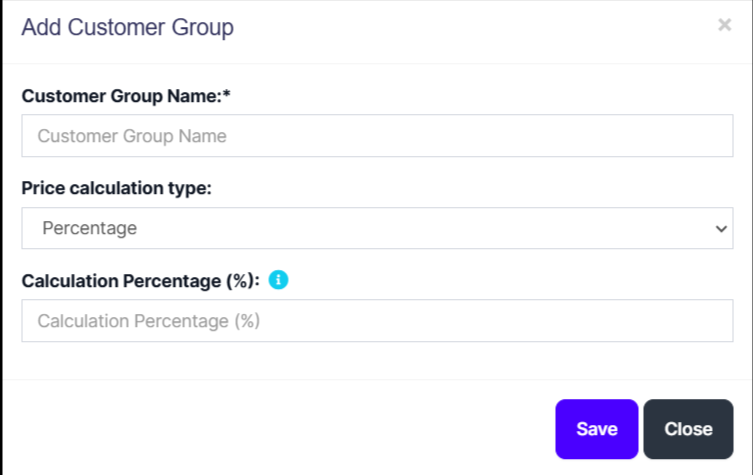
This is how customer Group works.
Customer Group does an internal calculation and applies the calculation percentage to the selling price. It will not show a separate discount on the invoice or the pos screen.
This feature is highly useful when you have retail, wholesale, or different customer categories.
You can view reports for different customer groups from “Customer Groups Report” or in other terms, if you have retail and wholesale customer groups you can see which type of customer group is giving more sale





