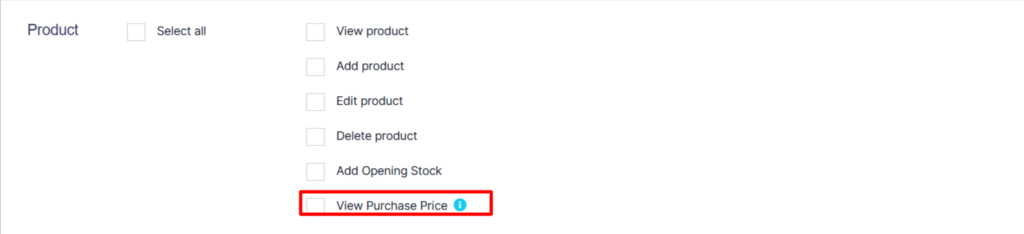Main > Stock Adjustment
< All Topics
Stock Adjustment helps you decrease the goods you hold in stock; you can enter manual stock adjustments. It’s generally used to write off damaged stock or to adjust quantities after a stock take.
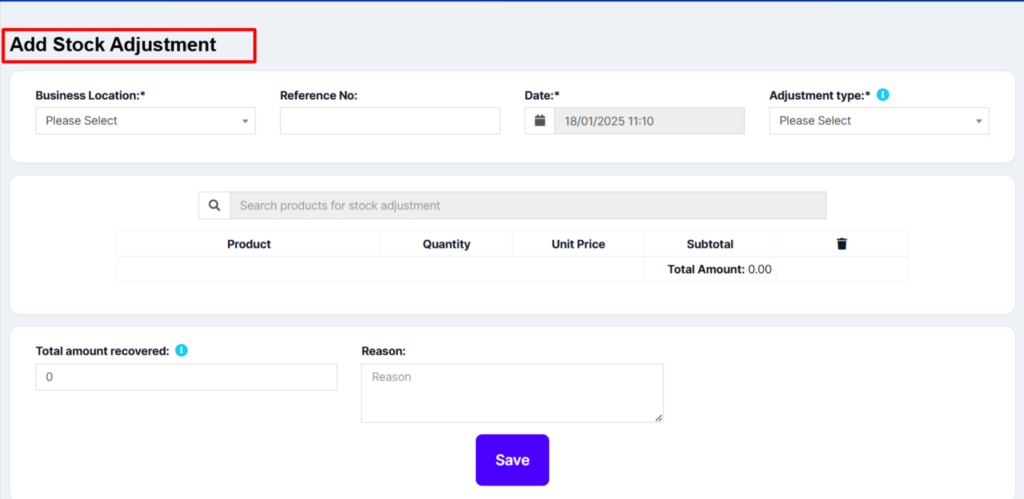
To create a stock adjustment
- First, go to “Add Stock Adjustment”
- Select the Business Location & date
- Select Adjustment Type (Normal or Abnormal). Normal Or Abnormal is generally used to classify adjustment.
- Generally Normal Adjustment means: Adjustment for normal reasons like Leakages etc.
- Abnormal meaning: Adjustment for reasons like Fire, Accident, etc.
- Add the products & quantity you want to decrease the product.
- The total amount recovered: Sometimes you can recover some amount from the damaged stocks, like from insurance claims, selling of scraps, etc. If there is no amount recovered, then you can simply make it 0.
The quantities entered for each product will be deducted from the available quantities.
You can view the details of stock adjustment in “Stock Adjustment Report”.
Also, a Stock Adjustment is used in the Profit & Loss Report (P & L Report). The “Total Stock Adjustment” amount is deducted from (the P & L Report) and the “Total Stock Recovered” amount is added to the Profit & Loss Report.
Show/Hide Price During Stock Adjustment #
While adding a stock adjustment, you can hide the price of the product from certain users.
This can be achieved by following the steps below.
Step 1: Go to User Management > Roles
Step 2: Click the edit button of the required role, e.g., Warehouse Worker
Step 3: Under the Product Section, you can disable the ‘View Purchase Price’ checkbox. If this is disabled, the user with the particular role can’t see the price while adding a stock adjustment.